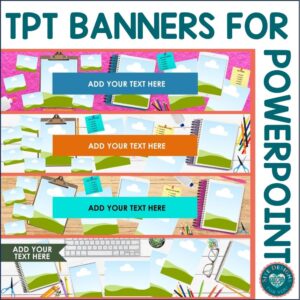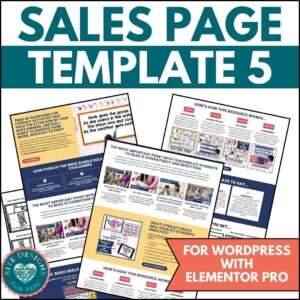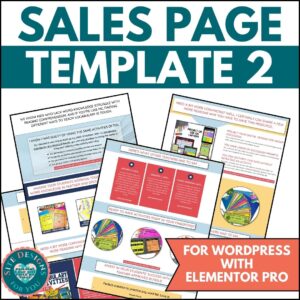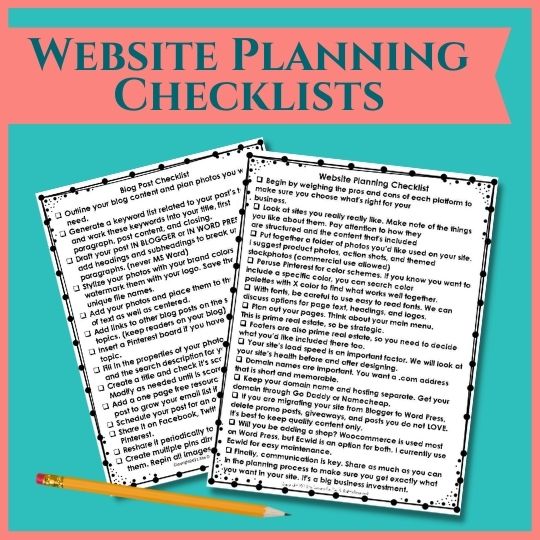This resource includes 35 Canva Pinterest Templates to help you quickly design images for your blog posts and products. Change the fonts and colors to your branding, add an image, and poof! You’re done.
$10.00
If you’re finding yourself short on time to market your TPT resources and blog posts, these Canva Pinterest Templates are for you. It includes 35 Canva Pinterest Templates that you can easily edit and use to make video pins or static image pins. Use your colors, fonts, stock photos, or product photos for easy to recognize branding.
1) First, you’ll open an account with Canva. Pro users can use the templates at no additional charge. For free account users and educator accounts, Canva will charge you a one time fee of $2 for the use of templates. You will then log in to your account and go to step 2.
2) Purchase this resource and download the PDF containing the template link. It is on page two of the resource document.
3) Click the link and add the templates to your account. Make a copy and rename in order to keep the original. If you prefer to work in Powerpoint, not a problem. You will download using the button in the top right corner and locate the powerpoint tab. See below for more details on that.
4) Edit as much or as little as you like. If you have Canva Pro, you can add your own fonts and brand colors. To edit the colors, simply click on the design element, click the color box in the top left corner, and insert your color’s hex code. To edit the text and font, just click the text box and drop down menu for the font. You can change the alignment, letter spacing, and line height to accommodate your titles and descriptions.
5) Once you have the slides as you like, you can download them as JPG or PNG, save a collection of slides as a PDF, add animation and background music and save it as a MP4.
Frequently Asked Questions:
1) Can I use these Canva Pinterest Templates in Powerpoint or Google Slides?
The answer is….yes to Powerpoint. When you open the template, you will see three dots on the right. Click them, and then scroll down to three dots again and you’ll see Powerpoint listed. Download. Then you can edit by ungrouping features and replacing with your colors, fonts, and images. I have added the Powerpoint file into the zipped folder for you to get you started.
2) Can I make changes to the Canva Pinterest Templates?
Yes, once you download, you can change up anything you like. If you need square image blocks, search frames and insert what you like. For variations on the preview images, search grid for collage options.
3) Can I share these Canva Pinterest Templates with my friends?
100% no! These templates are for the buyer only. Please kindly respect the time I’ve invested and enjoy using them, but please don’t share the template link. I may not know you did it, but it’s not the right thing to do.
4) What size should I save them at for blogging?
I recommend that you save your images at 400 x 600 and insert them into your blog post a full size. If you find they get blurry, you can increase the dimensions to 500 x 1000, but I would not go larger than that. 150KB or less for the file size is best.
5) What do I get when I download the resource?
You will receive a PDF file with the template link. You will open it and add the templates to your Canva account.